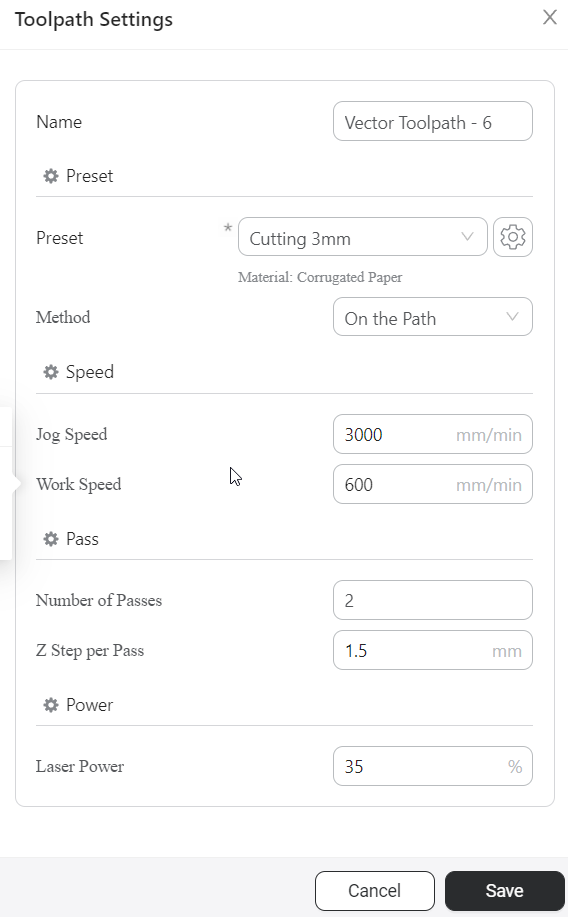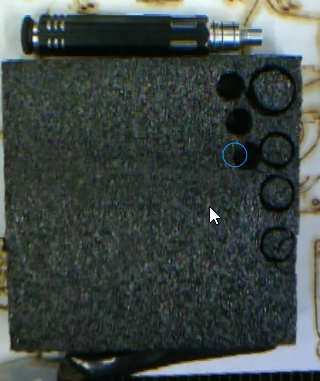Hello, welcome to this precious post on learning of most advance and interview questioned ReactJS Hooks
Topics covered to be learned:
We will learn all this in reverse order so it stays the harder ones more in our mind for longer time or get it clear in our mind for ever lasting.
Each topic can help you to understand and learn about why each hook used in react and it purpose and one use case scenario for detail understandings. (topic maybe cut and shorten for its sweetness for you to read and grasp the main understandings)
Let’s Dive into each one by one by one
useDebugValue – Hook
The useDebugValue is not a hook for managing state or performing side effects like other hooks such as useState, useEffect, etc. Instead, it is a hook provided by React that allows you to display custom labels for custom hooks in React DevTools. It’s primarily used for debugging purposes to provide more descriptive labels and information about custom hooks when inspecting them in the browser’s development tools.
Use Case: Custom Hook Labeling for Debugging:
When you create custom hooks, they may appear in the React DevTools as “Custom Hook” by default, which might not be very informative when you have multiple custom hooks in your application. useDebugValue allows you to customize the label displayed in the DevTools for better debugging and understanding.
Here’s an example of how you might use useDebugValue in a custom hook:
import { useEffect, useDebugValue, useState } from 'react';
// Custom hook to fetch data and display debug value
function useDataFetcher(url) {
const [data, setData] = useState(null);
const [loading, setLoading] = useState(true);
useEffect(() => {
const fetchData = async () => {
setLoading(true);
try {
const response = await fetch(url);
const jsonData = await response.json();
setData(jsonData);
setLoading(false);
} catch (error) {
console.error('Error fetching data:', error);
setLoading(false);
}
};
fetchData();
}, [url]);
// Use the custom hook's url as the debug value label
useDebugValue(url);
return { data, loading };
}
In this example, we have a custom hook called useDataFetcher, which fetches data from a given URL using the fetch API. By using useDebugValue with the url parameter as an argument, we’re setting the custom label to the url. When you inspect this custom hook in React DevTools, you will see the specified label instead of a generic “Custom Hook.”
Open DevTools in your Browser (Chrome) (Windows Keyboard Shortcut : CTL+SHIFT+I )
Remember that useDebugValue is used only for debugging purposes and has no effect on the actual behavior of the custom hook. It’s a helpful tool for developers to gain more insights into custom hooks during the development process.
Back to Topics
useLayoutEffect – Hook
The useLayoutEffect hook in React is similar to the useEffect hook, but it runs synchronously after the DOM has been updated but before the browser repaints. This makes it suitable for performing DOM manipulations or measurements that require the latest DOM layout information before the user sees the updated content.
Use Case: DOM Measurements and Synchronous Updates:
A common use case for useLayoutEffect is when you need to interact with the DOM, such as reading element measurements (e.g., width, height, position) or updating the DOM synchronously after a render. This is useful when you need to adjust or animate elements based on their current size or position.
Here’s an example to illustrate its use case:
import React, { useState, useLayoutEffect, useRef } from 'react';
function ElementSizeDisplay() {
const [width, setWidth] = useState(0);
const [height, setHeight] = useState(0);
const divRef = useRef();
useLayoutEffect(() => {
const updateSize = () => {
if (divRef.current) {
setWidth(divRef.current.clientWidth);
setHeight(divRef.current.clientHeight);
}
};
updateSize();
// Attach a resize event listener to update size on window resize
window.addEventListener('resize', updateSize);
// Clean up the event listener on component unmount
return () => {
window.removeEventListener('resize', updateSize);
};
}, []);
return (
<div ref={divRef}>
<p>Width: {width}px</p>
<p>Height: {height}px</p>
</div>
);
}
In this example, we have a ElementSizeDisplay component that displays the width and height of a div element. We use useLayoutEffect to set up a resize event listener and update the state variables width and height whenever the div element’s size changes. We also trigger the initial update immediately after the component mounts.
Using useLayoutEffect ensures that we get the most up-to-date measurements of the div element before it’s displayed to the user, which is essential when working with layout calculations or animations that rely on accurate dimensions.
Note: The key difference between useEffect and useLayoutEffect is the timing of their execution. While useEffect runs after the render is committed to the screen, useLayoutEffect runs before the actual painting, so it can cause the component to block painting if the logic inside it is too slow. For most cases, useEffect is sufficient, but if you need to make synchronous DOM updates or perform measurements, useLayoutEffect is the appropriate choice. Just be aware of potential performance implications and use it judiciously.
Back to Topics
useImperativeHandle – Hook
The useImperativeHandle hook in React is used to customize the instance value that is exposed when a parent component calls ref on a child component. It allows you to define what properties or functions of the child component’s instance should be accessible from the parent component.
Use Case: Exposing Child Component’s Functionality to Parent Component:
A common use case for useImperativeHandle is when you want to allow the parent component to interact with specific methods or properties of a child component directly. This can be useful when the child component encapsulates certain behaviors or actions, and you want to provide an easy-to-use API for the parent component to access those behaviors.
Let’s see an example to illustrate its use case:
import React, { forwardRef, useImperativeHandle, useRef } from 'react';
// Child component that uses useImperativeHandle
const ChildComponent = forwardRef((props, ref) => {
const inputRef = useRef();
// Exposing the focusInput function to the parent component using useImperativeHandle
useImperativeHandle(ref, () => ({
focusInput: () => {
inputRef.current.focus();
},
}));
return <input ref={inputRef} type="text" />;
});
// Parent component
function ParentComponent() {
const childRef = useRef();
const handleButtonClick = () => {
// Using the exposed function to focus the input inside the child component
childRef.current.focusInput();
};
return (
<div>
<ChildComponent ref={childRef} />
<button onClick={handleButtonClick}>Focus Input</button>
</div>
);
}
In this example, we have a ChildComponent that encapsulates an input element and exposes a focusInput function to the parent component using useImperativeHandle. The useImperativeHandle hook is used to define an object with the properties and functions that the parent component can access through the ref of the ChildComponent.
The ParentComponent renders the ChildComponent and a button. When the button is clicked, the handleButtonClick function is called, and it, in turn, calls the focusInput function exposed by the ChildComponent, focusing the input element inside the child component.
Using useImperativeHandle can be handy when you want to expose specific functionalities of a child component to its parent, especially when dealing with custom components or third-party libraries. However, be cautious when using this pattern, as it might break encapsulation and lead to a less maintainable codebase. Whenever possible, prefer to manage state and interactions through props and callbacks to maintain a more predictable and React-friendly component architecture.
Back to Topics
useRef – Hook
The useRef hook in React is used to create a mutable reference to a value that persists across renders. Unlike state variables (useState), updating a useRef value does not trigger a re-render. This makes useRef suitable for storing and accessing mutable values or accessing DOM elements imperatively.
Use Case: Storing Mutable Values:
One of the primary use cases for useRef is to store mutable values that don’t need to trigger a re-render when updated. Since the component won’t re-render when the useRef value changes, it can be useful for keeping track of some data that doesn’t affect the component’s visual output.
Here’s an example where useRef is used to keep track of a previous value:
import React, { useState, useEffect, useRef } from 'react';
function Counter() {
const [count, setCount] = useState(0);
const prevCountRef = useRef();
useEffect(() => {
prevCountRef.current = count;
}, [count]);
const prevCount = prevCountRef.current;
return (
<div>
<p>Current Count: {count}</p>
<p>Previous Count: {prevCount}</p>
<button onClick={() => setCount((prev) => prev + 1)}>Increment</button>
</div>
);
}
In this example, we use useRef to create a prevCountRef that keeps track of the previous value of the count state variable. We update the prevCountRef using the useEffect hook whenever count changes. Since updating prevCountRef does not trigger a re-render, we can safely access its current value without causing an infinite loop.
Use Case: Accessing DOM Elements:
Another common use case for useRef is to access and interact with DOM elements directly. Since React components are typically declarative, there might be cases where you need to manipulate a DOM element imperatively (e.g., focusing an input, measuring its size, etc.).
Here’s an example of using useRef to focus an input element when a button is clicked:
import React, { useRef } from 'react';
function FocusInput() {
const inputRef = useRef();
const handleButtonClick = () => {
inputRef.current.focus();
};
return (
<div>
<input ref={inputRef} type="text" />
<button onClick={handleButtonClick}>Focus Input</button>
</div>
);
}
In this example, we use useRef to create the inputRef, which is attached to the input element through the ref attribute. When the button is clicked, the handleButtonClick function is called, which uses inputRef.current to access the underlying DOM element and invoke the focus() method on it.
Remember that using useRef for accessing DOM elements should be done sparingly, as it goes against React’s declarative approach. Whenever possible, try to manage component state and behavior through props and state variables to maintain the React flow of data and rendering. However, there are cases where direct DOM manipulation with useRef can be necessary or more efficient.
Back to Topics
useMemo – Hook
The useMemo hook in React is used for memoizing expensive computations, so they are only recomputed when their dependencies change. It helps optimize the performance of functional components by avoiding unnecessary re-computations of values that haven’t changed between renders.
Use Case: Memoizing Expensive Computations:
The primary use case for useMemo is when you have a computationally expensive function or calculation that doesn’t need to be re-evaluated on every render, especially if the function relies on some props or state that might remain unchanged for a while.
Let’s see an example to illustrate its use case:
import React, { useMemo, useState } from 'react';
function ExpensiveComponent({ data }) {
// This is a computationally expensive function that we want to memoize
const expensiveResult = useMemo(() => {
let result = 0;
for (let i = 0; i < data.length; i++) {
result += data[i];
}
return result;
}, [data]); // The dependency array contains 'data'
return <div>{expensiveResult}</div>;
}
function App() {
const [dataArray, setDataArray] = useState([1, 2, 3, 4, 5]);
return (
<div>
<ExpensiveComponent data={dataArray} />
<button onClick={() => setDataArray([1, 2, 3, 4, 5])}>Update Data</button>
</div>
);
}
In this example, ExpensiveComponent takes an array called data as a prop and computes the sum of its elements. The computation can be costly, especially if the data array is large.
By using useMemo with the data array as a dependency, we ensure that the expensiveResult is only recalculated when the data array changes. So, when the parent component (App) renders and updates the dataArray, ExpensiveComponent will not recompute the sum unless the dataArray changes.
useMemo should be used when the computation is relatively expensive and depends on certain inputs (props or state) that might not change often. It’s essential to remember that using useMemo comes with some overhead, so you should only use it when the performance benefits outweigh the costs.
It’s also worth noting that the improvement in performance gained by using useMemo depends on the nature of the computation and the size of the data. For simple or small computations, the performance gain might be negligible, and in such cases, using useMemo might not be necessary. Always profile and measure your application’s performance to determine the most effective optimizations.
Back to Topics
useReducer – Hook
The useReducer hook in React is used for managing more complex state logic in functional components. It is an alternative to using the useState hook when the state has a complex structure or when the state transitions depend on previous state values. useReducer follows the same principles as the standard Reducer concept in JavaScript, similar to how it works with the Array.reduce method.
Use Case: Managing Complex State Logic:
The primary use case for useReducer is when you need to handle state changes that are more involved and involve multiple sub-values or when you have actions that depend on the previous state. It’s beneficial when the state transitions are not straightforward and need to be calculated based on existing state.
Here’s an example to illustrate its use case:
import React, { useReducer } from 'react';
// Reducer function
function reducer(state, action) {
switch (action.type) {
case 'INCREMENT':
return { count: state.count + 1 };
case 'DECREMENT':
return { count: state.count - 1 };
default:
return state;
}
}
function Counter() {
// useReducer returns the current state and a dispatch function to send actions.
const [state, dispatch] = useReducer(reducer, { count: 0 });
return (
<div>
<p>Count: {state.count}</p>
<button onClick={() => dispatch({ type: 'INCREMENT' })}>Increment</button>
<button onClick={() => dispatch({ type: 'DECREMENT' })}>Decrement</button>
</div>
);
}
In this example, the useReducer hook is used to manage the state of a simple counter component. The reducer function defines how state transitions should happen based on different action types. The state is initialized with { count: 0 }, and clicking the buttons dispatches actions to increment or decrement the count.
useReducer provides a structured way to handle more complex state updates, especially when you need to consider multiple factors before updating the state. It can be particularly useful when working with state machines, form handling, or managing state in contexts and reducers for more extensive applications.
However, for simpler cases where the state doesn’t involve complex transitions or doesn’t depend on the previous state, useState may be more suitable and easier to manage. Choose the right approach based on the specific requirements and complexity of your component’s state management.
Back to Topics
useCallback – Hook
The useCallback hook in React is used to memoize functions, which helps to optimize the performance of functional components that rely on callbacks, especially when passing them down to child components. Memoization means that the function returned by useCallback will only change if its dependencies change, otherwise, the same memoized function instance will be reused.
The syntax of the useCallback hook is as follows:
const memoizedCallback = useCallback(callbackFunction, dependencies);
callbackFunction: The function that you want to memoize.dependencies (optional): An array of dependencies. If any of these dependencies change, the memoized callback will be recomputed; otherwise, it will be reused.
Use Case: Preventing Unnecessary Re-renders:
In React, passing down new function references to child components can lead to unnecessary re-renders. For example, consider a parent component rendering multiple instances of a child component, and each child component receives a callback prop from the parent. If the parent component creates a new function instance for the callback prop on every render, each child component will think that its prop has changed, resulting in re-renders even if the actual logic of the callback hasn’t changed.
Using useCallback, you can avoid this behavior by memoizing the callback function:
import React, { useCallback } from 'react';
import ChildComponent from './ChildComponent';
function ParentComponent() {
const handleClick = useCallback(() => {
// Callback logic
}, []);
return (
<div>
<ChildComponent onClick={handleClick} />
</div>
);
}
By providing an empty dependency array ([]) as the second argument to useCallback, we ensure that the handleClick function remains the same across re-renders, preventing unnecessary re-renders of the child component.
Remember, while useCallback can help with performance optimizations in certain situations, it’s essential to use it judiciously. Overusing useCallback might lead to less predictable behavior and unnecessary overhead. As with all performance optimizations, it’s best to measure and profile your application to identify actual performance bottlenecks before applying optimizations like useCallback.
Back to Topics
Hope this helps you in interview preparation and your successful selection.
Drop us your love and kindness, by sharing this article. Thank you!