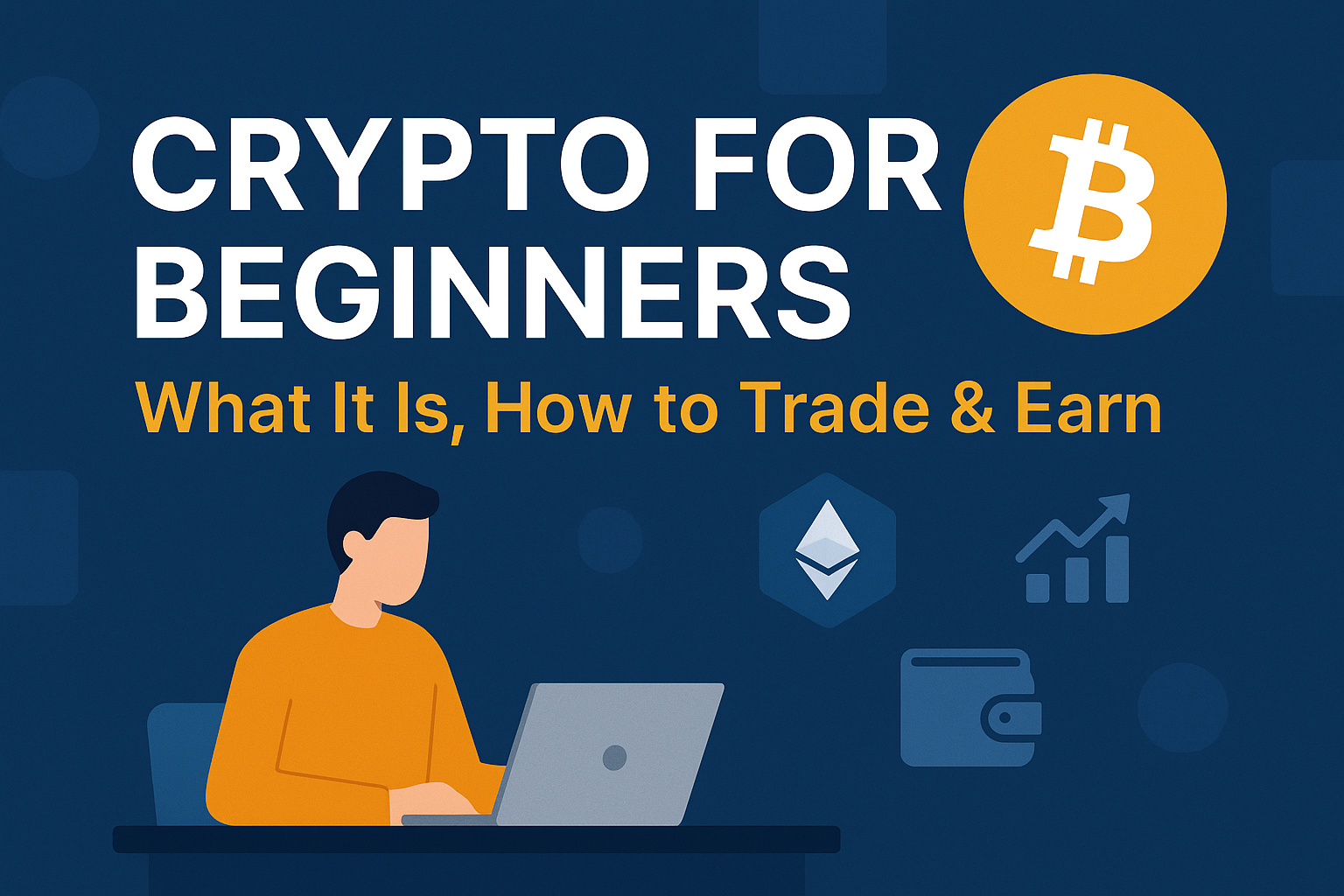Cryptocurrency is transforming the financial world, and you’re not too late to get started. Whether you’re curious about Bitcoin, Ethereum, or want to learn how to trade or earn from crypto—this simple guide is for you.
What Is Cryptocurrency?
Cryptocurrency is a digital form of money that operates independently of banks or governments. It uses blockchain technology for secure, transparent transactions. The most popular cryptocurrencies include:
- Bitcoin (BTC) – The original digital gold.
- Ethereum (ETH) – Enables smart contracts and DApps.
- Others – Solana (SOL), Binance Coin (BNB), Cardano (ADA), and many more.
These are stored in wallets and traded via crypto exchanges.
Step-by-Step: How to Start with Crypto
1. Learn the Basics
Understand key terms like:
- Blockchain – A public ledger.
- Wallet – Your crypto storage.
- Exchange – Where you buy/sell crypto.
- Volatility – Crypto prices move fast!
2. Pick a Crypto Exchange
Top beginner-friendly exchanges:
- Coinbase
- Binance
- Kraken
- WazirX (for India)
Create an account, complete KYC, and add payment methods.
3. Buy Your First Coin
Start with as little as ₹100 or $10. Try Bitcoin or Ethereum to begin with.
4. Get a Wallet
- Hot wallets: Online apps like Trust Wallet, MetaMask.
- Cold wallets: USB devices like Ledger or Trezor for better security.
How to Trade Crypto as a Beginner
1. Spot Trading
Buy low, sell high. Ideal for learning market behavior.
2. Futures Trading (Advanced)
Involves high risk; avoid until you’re confident.
3. Day/Swing Trading
Buy and sell within short time frames based on trends.
Pro tip: Use TradingView for charts and analysis.
How to Earn from Crypto Without Trading
1. HODL (Hold On for Dear Life)
Long-term holding of solid coins like BTC, ETH, SOL.
2. Staking
Lock coins to earn rewards (passive income).
- Try Binance Earn or Lido for staking options.
3. Airdrops
Get free tokens by joining early or completing tasks.
- Check airdrops.io regularly.
4. Play-to-Earn Games
Games like Axie Infinity or The Sandbox reward you in crypto/NFTs.
5. Learn and Earn Programs
- Binance Learn & Earn
- Coinbase Earn
6. Freelance in Exchange for Crypto
Offer services on:
- LaborX
- Cryptogrind
- CryptoJobs
Best Practices for Crypto Beginners
- Start small
- Use two-factor authentication
- Avoid unknown links and “guaranteed profit” scams
- Join Telegram, Twitter (X), or Reddit communities
- Follow updates on CoinMarketCap or CoinGecko
Is Crypto Safe and Legal?
Crypto is legal in many countries but regulated. Always follow your country’s tax and legal guidelines. In India, profits are taxed at 30% (as of 2025), so consult a tax advisor if you earn significant amounts.
Conclusion
Cryptocurrency offers exciting opportunities to earn, invest, and grow digitally. Whether you want to trade, HODL, or earn passively—start small, learn daily, and never risk what you can’t afford to lose.
Disclaimer: This article is for educational purposes only. Always do your own research before investing in crypto.