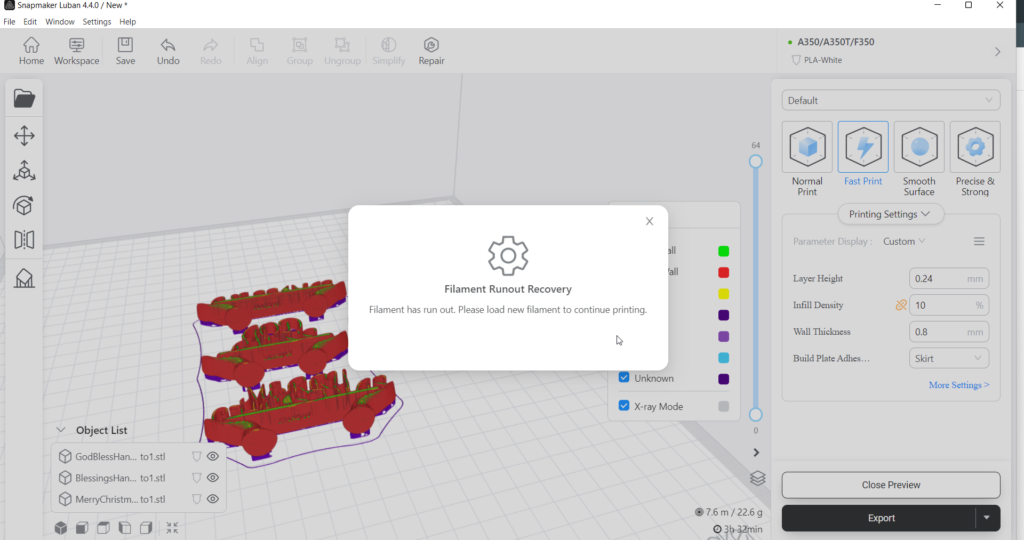Hello, Welcome
The life cycle of an HTML request can be divided into following stages:
- Request initiation: The request is initiated by the browser, usually in response to a user action, such as clicking a link, submitting a form, or refreshing the page.
- DNS Lookup: The browser checks the local cache and DNS servers to resolve the domain name to an IP address. If the domain name has not been resolved before, the browser will initiate a DNS lookup to obtain the IP address of the server.
- TCP Connection: The browser establishes a TCP connection with the server. This is the underlying communication channel that will be used to send the HTTP request and receive the response.
- Request sent: The browser sends an HTTP request to the server. The request includes information about the type of operation being performed (e.g., GET, POST, PUT, DELETE), the URL being requested, and any additional data that may be required (e.g., form data).
- Server processing: The server receives the request and processes it. This may involve retrieving data from a database, processing data, or generating a response.
- Response sent: The server generates an HTTP response and sends it back to the browser. The response includes information about the status of the request, the type of data being returned, and the actual data itself.
- Response received: The browser receives the response and processes it. This may involve updating the contents of the page, displaying an error message, or redirecting to another page.
- Resource loading: If the response includes references to additional resources (e.g., images, stylesheets, scripts), the browser will initiate separate requests for each of these resources.
- Page rendering: The browser uses the information in the response to render the final page.
This entire process can take place in a matter of milliseconds, allowing the user to interact with the web page in near-real-time.
Source: AI Interaction Channel
Happy learning!