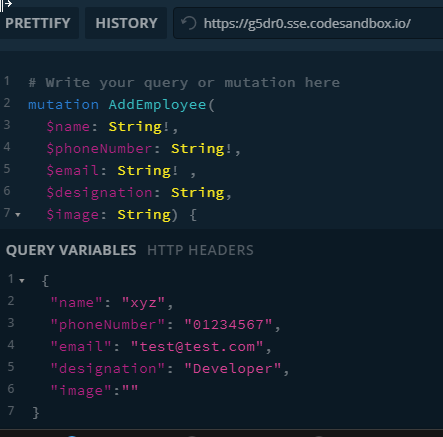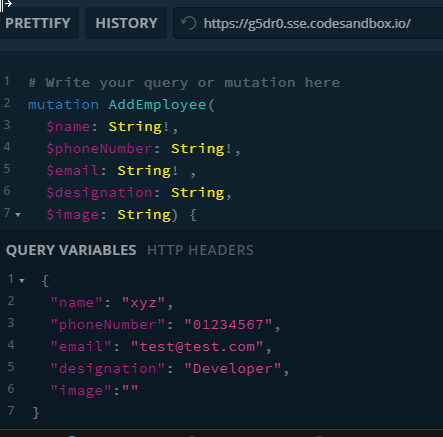In day of my learning on PHP Laravel building application from scratch with googling help and docs.
How to foreach or for loop on html select input or dropdown field in laravel blade file
<select class="custom-select jsUpdateOrderStatus" id="ddlTodayOrdersStatus{{$loop->index}}" name="ddlTodayOrdersStatus{{$loop->index}}"
data-orderid="{{$order->orderId}}" >
@foreach ($orderStatus as $status)
<option value="{{$loop->index}}"
{{$order->status === $loop->index ? "selected" : "" }}"
data-loopIndex=" {{$loop->index}}">{{$status}}</option>
@endforeach
</select>
To Note : $order is passed as dynamic object to the blade file in which this code will be implemented, its for just example to explain. (hint: make sure your laravel directive/code are intended properly in blade files, otherwise it might throw error to the view)How to add format date to html in laravel blade file
<p>Example code 1: </p>
<p>{{ Carbon\Carbon::parse($order->createdAt)->format('d-M-Y H:i:s') }}</p>
<p>Example code 2:</p>
<p>{{ Carbon\Carbon::parse($order->createdAt)->diffForhumans() }}</p>Using ajax script code in laravel blade file (just for ajax javascript syntax example):
<script type="text/javascript">
$.ajaxSetup({
headers: {
'X-CSRF-TOKEN': $('meta[name="csrf-token"]').attr('content')
}
});
</script>
<script>
// alert('javascripts section loaded test!');
$(function() {
// alert("jQuery works test!") ;
$('.jsUpdateOrderStatus').change(function(e) {
// console.log('change fired! ');
const curTargetEle = $(e.target);
const value = curTargetEle.val();
const orderId = curTargetEle.data('orderid');
const curDDLUpdatedText = curTargetEle.find('option:selected').text();
const curDDLUpdatedTextInital = curDDLUpdatedText.substring(0,1);
const curSiblingLabelEle = curTargetEle.siblings('.input-group-prepend').find('label');
if(!value || value === "") {
console.error('value not passed');
return;
}
//perform AJAX call
// console.log('jsUpdateOrderStatus fired ', value, orderId);
const payload = {
_token: $('meta[name="csrf-token"]').attr('content'),
orderId,
value
};
if(confirm("Are you sure, you want to change order status?")) {
$.ajax({
url: "{{route('update-order-status')}}",
type: "post",
cache: false,
data: payload,
// dataType: 'json',
// data:"{id:$(this).data('fid')}"
}).done(function(resp) {
//success
console.log("Order status success response: ", {resp});
if(resp && resp.success) {
curSiblingLabelEle.text(curDDLUpdatedTextInital);
const msg = `Order ${orderId} set to ${curDDLUpdatedText} succesfully`;
toastr["success"](msg || resp.message);
location.reload();
}
}).fail(function(err){
//failure
toastr["error"](err.responseText || err.status);
console.error("Order status error response: ", {err});
});
}
});
});
</script>
To note: here some ccode you won't find relevant to your need, you may remove them, this is to show a general idea of ajax JavaScript side of implementation on some html input/select field change event to dynamically handle request. Conditionality showing html code in Laravel blade file using Laravel @if directive
<ul class="nav nav-tabs" id="myTab" role="tablist
@if (count($todayOrders))
<li class="nav-item" role="presentation">
<a class="nav-link active" id="todayorder-tab" data-toggle="tab" href="#todayorder" role="tab" aria-controls="todayorder" aria-selected="true">Today's Order <sup class="badge badge-pill badge-dark">{{count($todayOrders)}}</sup></a>
</li>
@endif
<li class="nav-item" role="presentation">
<a class="nav-link @if (!count($todayOrders)) active @endif " id="allorder-tab"
data-toggle="tab" href="#allorder" role="tab" aria-controls="allorder" aria-selected="false">All Orders <sup class="badge badge-pill badge-dark">{{count($orders)}}</sup></a>
</li>
</ul>
To note: this is just example you can do the same with any other kind of html codes.Conditionality setting class to html tag using Laravel @if directive
class="nav-link @if (!count($todayOrders)) active @endif "
HTML code example:
<a class="nav-link active" id="todayorder-tab" data-toggle="tab" href="#todayorder" role="tab" aria-controls="todayorder" aria-selected="true">Today's Order <sup class="badge badge-pill badge-dark">{{count($todayOrders)}}</sup></a>Thanks for visiting & reading this post. Hope it help you in your way of building applications.